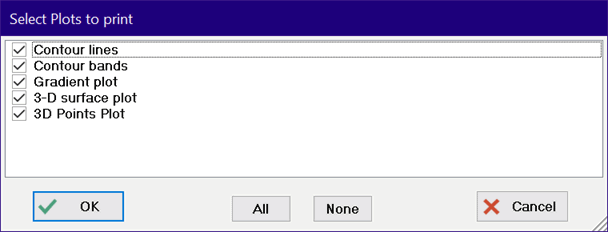
Each EES window relating to the current problem will be displayed in the Print dialog window with a check box preceding its name. If an X appears in the box, the information in the corresponding window will be printed. By default, windows that are currently visible will be checked when the Print dialog window first appears. To change a selection, click the mouse button in the check box or use the arrow keys to move the cursor to the check box and press the space bar.
If the Diagram Window check box is selected and there are child diagram windows, a small dialog window will appear allowing the user to select the diagram windows that are to be printed. The Parametric, Lookup, and Arrays table check boxes operates in a similar manner when there are more than one tabbed table in the window. In this case, selecting the check box will cause the dialog window to appear in which you can specify which tables appearing this window you wish to print. The Plots check box operates in the same manner. Note that the check box will appear shaded in gray with a check mark if some, but not all, of the tables or plots are selected for printing.
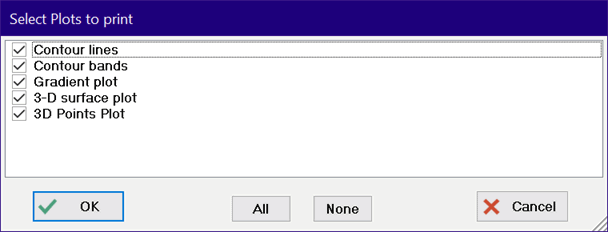
Printing options, such the font, font size and line spacing can be selected under the printer tab in the Preferences dialog window.
EES will print all of the pages for the selected windows if the All radio button in the Page Range box is selected. Alternatively, selected pages can be printed by clicking the Pages radio button and entering the pages that are to be printed in the edit box. A range of pages is specified by using a hyphen (or minus sign), e.g., 2-5. Use a comma or space to separate items. For example, entering 2, 4, 5-8 will result in the printing of pages 2, 4 and 5 through 8.
A control is provided for printing multiple copies. One copy is selected by default.
If the Page Breaks control is set, each window will be printed on a separate page.
If the Print in Color control is selected, EES will attempt to print selected windows using the same colors as appear on the screen. For example, the colors of Type 1 and Type 2 comments are controlled with setting in the General Display Tab of the Preferences dialog. Colored text may not print clearly on some black and white printers. When this control is deselected, all text will be printed in black.
By default, the windows that are visible in EES will be checked for printing. The Unselect All button will uncheck all of the windows, so that you can just select the windows that you wish to print.
Pressing the Print button will direct the output to the selected Windows printing device. The default printing device can be changed using the Printers program in the Control Panel. Alternatively, the Printer Setup command in the EES File menu can be used to change the printer or to change printer characteristics, such as portrait or landscape paper orientation.
To print a selected range of the Equations window, Parametric table, Lookup table, Arrays table, or Integral table, select the range and press the right mouse button. A pop-up menu will appear containing a Print Selected menu item. The output will be directed to the default printer with the options that have been set previously with the Printer Setup command.
See also: Create LaTeX/PDF Report