
General Display Tab (Preferences dialog)

The font and font size can be selected from the drop-down lists. The new font and font size will display in all of the EES windows. The printer display is unaffected. The printer font and font size is selected separately in the Printer Display Tab.
Use thousand separator in numerical values changes the formatting of values that are displayed in all windows and tables to us a separator (comma in the EN system, decimal point in the EU system) to delineate thousands, improving the readability. For example, the value 12345 will display as 12,345 in the U.S. system. The thousands separator is only used for output. These separators should not be entered when inputting numbers.
Display subscripts and Greek symbols controls the appearance of EES variables in the Solution, Formatted Equations, Parametric Table and Diagram windows. If this option is selected, the underscore will be used to signify the start of a subscript. The following characters in the variable name will be displayed in smaller type and lower case. Additional underscores within the same variable name will be changed into commas. Array variables will also be changed to appear as subscripted variables. Variables that have the name of Greek symbols, such as alpha, beta, and gamma, will appear in Symbol font. If the variable name is entirely in capital letters, the Greek symbol will be shown as a capital letter. A dot, double-dot, hat, tilde or bar can be positioned over the variable name by adding _dot, _ddot, _hat, _tilde or _bar to the name. For example, X_dot=5 will display as:
![]()
X_infinity will display as X subscripted with the infinity symbol.
The vertical bar character signifies the start of a superscript. For example, G|o will be displayed as:
![]()
|star will display a superscript * and |plus will display superscript +.
A complete listing of the formatting options is provided in the Greek and Special Symbols page.
Wrap long lines in the Equations window eliminates the need for the horizontal scroll bar. A light-gray margin will be displayed at the left of the editor window. Lines which are too long to fit within the window are wrapped to the following line. The line continuation symbol (+) is displayed in the left margin to indicate that current line is a continuation of the previous line.
EES can display comments in two different colors and/or styles, which are selected by the user with the two drop down controls that follow the comment type label. Comment Type 2 is distinguished from Comment Type 1 by having an exclamation character ! as the first character in the comment. Both Type 1 and Type 2 commands must be enclosed within braces or single quotes. If braces are used, the comment will be displayed in the Equations window but not in the Formatted Equations window. For example,
{!This is a Type 2 comment}
"!This is also a Type 2 comment and it will display in the Formatted Equations Window"
"This is a Type 1 comment."
Directives are instructions to EES. Although they appear in the Equations window, they are not equations. The color and style of directives can be specified. The default is a teal color with plain font.
The Calculated Table Values and Entered Table Values pertain to the display of values in the Parametric Table. Entered table values are values that are provided by the user, either directly by typing the value or indirectly through application of the Alter Values dialog. Calculated values are provided by EES during the Solve Table or Min/Max Table commands. Two fields are provides for each category to set the color and the font style of the display. Note that a separate font style can be selected for printing in the Printer Preferences tab.
The Key variable comments fields control the color and font style applied to comments displayed in the Key Variables Solution Window.
The Black background toggle switch controls the background color (white or black) of the Equations, Formatted Equations, Solution, and Residuals windows. If the specified colors for comments, directives, and key variable comments are set to their default values, they will be adjusted to provide easy readability with a black background, as shown below The screen background color can also be controlled using the leftmost panel in the status bar at the bottom of the Equations window.
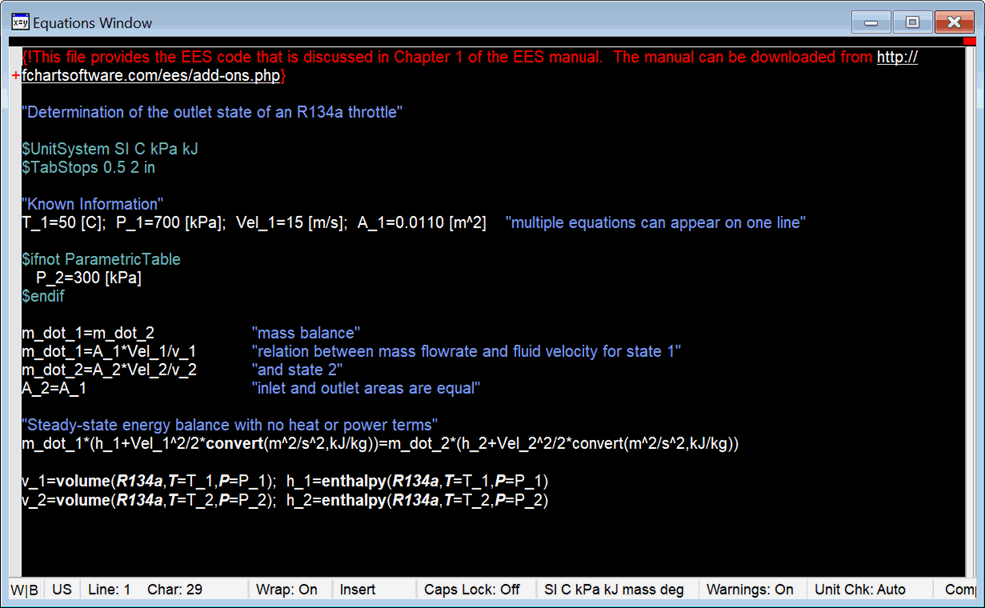
The Window tap position toggle switch offers the option of placing the tabs that appear in the Plot Window, the Diagram Window and the Parametric, Lookup, Arrays, and Integral Tables at the top or bottom of the window. Tabs placed at the top may be cut off when the EES program is in maximized and displayed on a second monitor having a different resolution than the main monitor. Moving the tabs to the bottom of the window is a solution for this issue.
Return to Preferences dialog