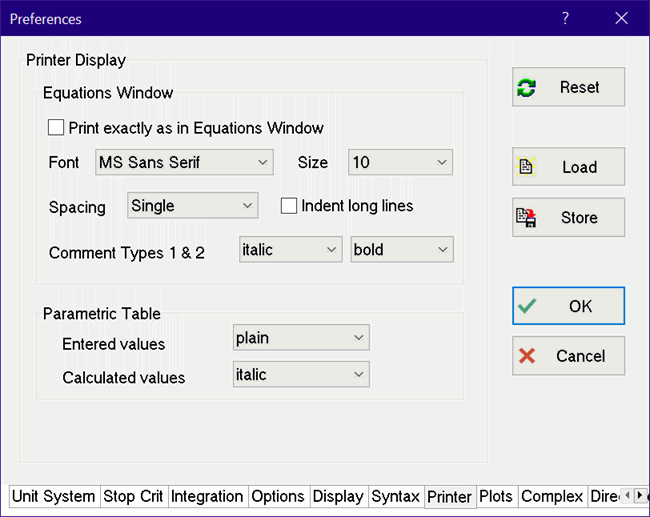
Printer Display Tab (Preferences Dialog)
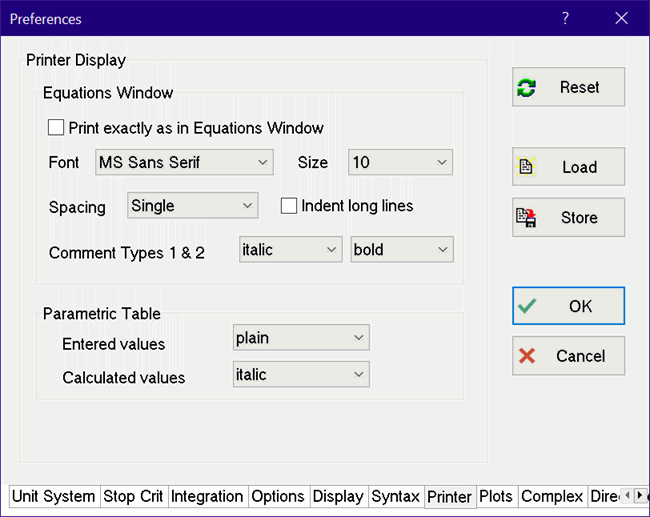
If the Print exactly as in Equations Window option is checked, the Equations window will be printed exactly as it appears, including highlighting and selected colors for comments. If this option is selected, all of the other printing options for the Equations Window will be hidden. Unchecking this option will display the following Equations Window printing options.
Font and size provide choices for the type in which the printed equations will appear.
Spacing provides single, space and one-half, or double-space options.
Comment Types 1 & 2 fields allow a font style to be set for each comment type. Comment type 2 is distinguished from comment style 1 by having an exclamation mark (!) as its first character. These controls allow the comments to be printed in a different style than is displayed on the screen. This option is particularly useful when the comments are displayed in color on the screen but are to be printed on a black and white printer.
Indent long lines affects the printing of long equations or comments in the Equations window. If checked, the second and following lines will be indented by about 3 characters.
The following options are provided for printing Parametric tables.
Entered values are values in the Parametric table that have been directly or indirectly entered by the user. Calculated values are filled by EES during the Solve Table or Min/Max Table commands. The screen display of these table entries is controlled with fields in the General Display Tab. It is convenient to set the printed display differently than the screen display when color is used in the screen display and printing occurs on a black and white printer.
Note that the Printer Dialog provides a Print in color control. If this option is selected, EES will attempt to print with the same colors as seen on the screen.
Return to Preferences dialog