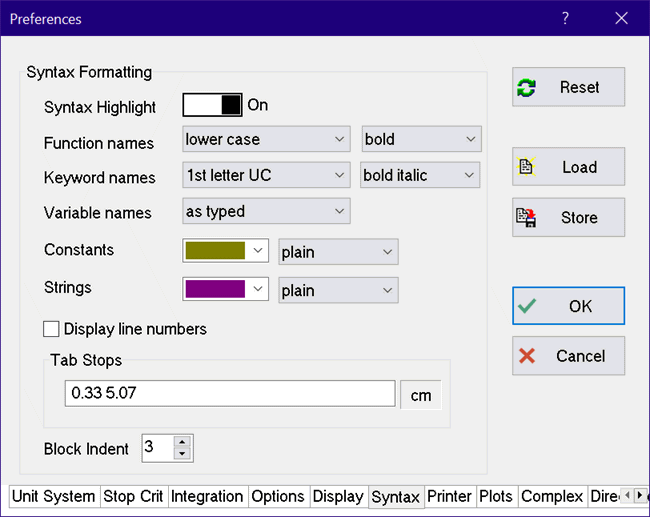
Syntax Highlighting (Preferences Dialog)
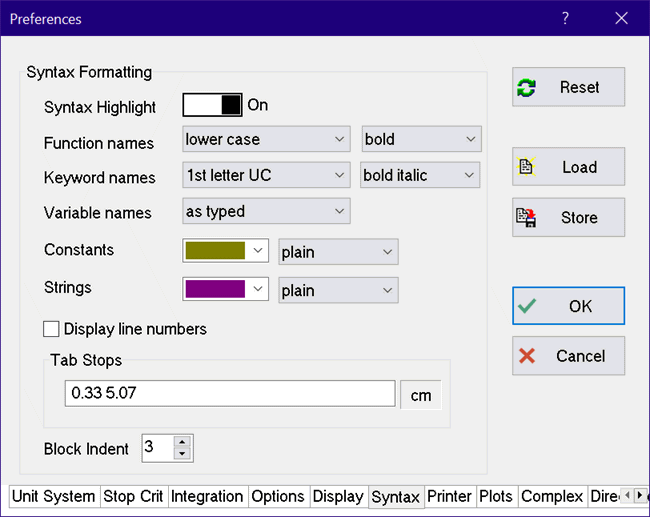
Syntax highlighting allows the display of function names, EES keywords, and constants in a user-configurable manner. Syntax Highlighting can be toggled on or off with the Syntax Highlight switch at the top of this dialog. It can call be toggled by clicking the right-most panel in the Equations window status bar or by clicking the Equation Window button in the button bar just below the EES main menu bar. Except for the Tab Stops (which are always in effect), the options in this dialog are applicable only when Syntax Highlighting is On. Note that the time required to compile the equations is necessarily longer when Syntax Highlighting is on. If compiling speed is an issue, turn Syntax Highlighting off.
![]()
After changing the options, click the Store button to permanently save them in the EES.prf file. These options will then be in effect whenever EES is started.
Function names syntax is controlled with two drop-down boxes. The first controls the case and the second controls the font of the function name as it will appear in the Equations window.
Keyword names syntax is controlled with two drop-down boxes. The first controls the case and the second controls the font of EES keywords as they appear in the Equations window.
Variable names syntax is controlled with one drop-down box that controls the case of EES variables as they will appear in the Equations window. AsTyped indicates that the variables will be kept as they are typed whereas AsFirstTyped will change the case of all variables to match the first typed instance of the variable.
Constants syntax is controlled with two drop-down boxes. The first controls the color and the second controls the font style as they appear in the Equations window. The case of the constants (which are identified with # as the last character in the name) are changed to match the case in the Constants dialog.
Strings (surrounded with single quote marks) are controlled with two drop-down boxes. The first controls the color and the second controls the font style as they appear in the Equations window.
Display line numbers controls whether the line numbers are displayed in the left margin of the Equations window.
The syntax highlighting changes are applied with the Check/Format or Solve commands are applied. Toggling the Syntax Highlighting off and on will also update the display.
Tab Stops sets the tab stops used in the Equations window. One to five tab stops can be entered in this edit field, separated by spaces, as shown above. The units of the tab stop settings can be specified in cm or in inches. Click on the unit specification (cm or in) at the right of the tab stop edit field to toggle the unit choice. Tab stops can also be specified with the $TABSTOPS directive. If a $TABSTOPS directive appears in the Equations window, the setting made in this field are overridden.
Return to Preferences dialog