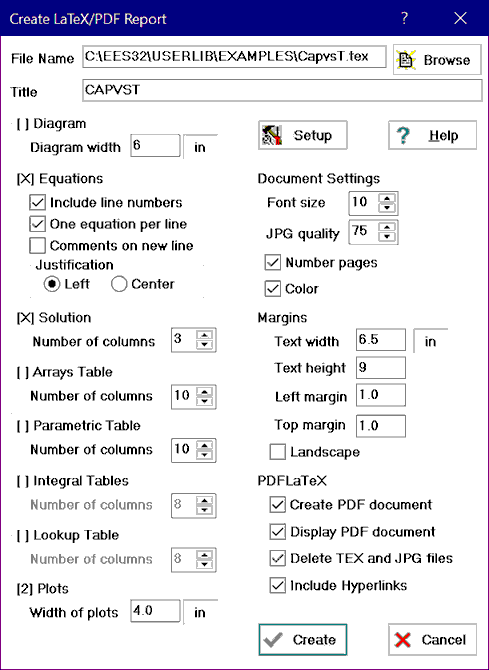
Create LaTeX/PDF Report
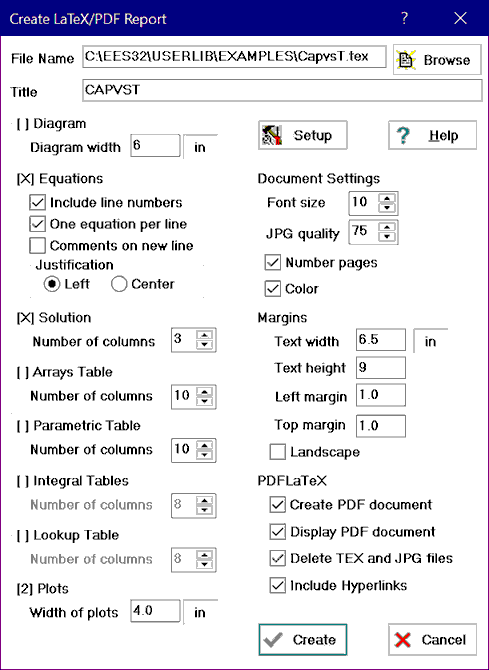
Overview
The purpose of this command is to generate a report including the diagram, equations, solutions, tables and plots. In this respect, this command is similar to the Print command. However, the Create LaTeX/PDF Report command does not directly print but instead creates a TeX document in LaTeX2e. The TeX document is an ASCII file with a .tex filename extension that must be processed by a LaTeX2e compiler. LaTeX2e produces a .dvi (device independent) output file that can be viewed and printed by various utilities. However, the PDFLaTeX accessory that is included with the TeX compiler can also produce a .pdf (portable document interface) file that can be viewed and printed with Adobe Acrobat Reader. To make use of the output generated by this command, you will need to install the LaTeX2e compiler and Adobe Acrobat Reader (or equivalent), if they are not already installed on your computer. Both of these programs are available at no cost and easy to install.
Setup
The recommended installation of Latex2E is MiKTeX. Download the distribution file from MiKTeX website.. Instructions for installing the MikTeX files are provided on this webpage. EES must know the directory path of the PDFLaTeX.exe program that is provided with MiKTeX so make a note of the directory that you are installing the MiKTex package into. The default directory path for 64-bit license C:\Program Files\MiKTeX\miktex\bin\x64. To configure EES to work with the MikTeX package, start EES and select the Create LaTeX/PDF Report command from the File menu. Click the Setup button and enter the directory information for the PDFLaTeX.exe program.
Using the LaTeX/PDF Report Generator
A dialog will appear after selecting the Create LaTeX/PDF Report command that provides a number of options to control the content and formatting of the report. At the top of the dialog is an edit field for a filename. By default, this filename is set to the name of the EES file but with a .tex filename extension. The filename can be changed, but is should have a .tex filename extension if it is to be recognized by the pdflatex application. The Browse button to the right of the filename should make it easy to select an alternative location for the file.
The Title field is by default filled with the EES filename and the date. This title, which can be changed to whatever you wish, will be displayed centered at the top of report.
On the left side of the dialog are controls to select the windows that will be included in the report. Each window is represented with a group box with one or more options. If the group box is displayed in grayed text, the corresponding window is not available. The title of each group box begins with a left bracket character. If the window is to be included in the report, the character following the left bracket must be an X or a number. Click on the group name to change the selection. The Diagram Window, Parametric Table, Solution, Arrays Table, Lookup Table and Plot windows have tabs with the possibility of accessing more than one window. If there are multiple windows, a dialog will appear when you click on the group name to allow selection of the windows, tables or plots that are to be included in the report. In this case, the number enclosed in the brackets in the group name is the number of windows, tables or plots that are to be included. If there is only one possibility, such as for the Equations, an X rather than a number will be enclosed within the brackets if the window is to be included.
One limitation of the LaTeX report is that it will not automatically fit the contents to the width of the paper. For example, long equations may end up running off the right margin. Each group box provides controls to deal with this situation. Long equations are the major problem. You can control this situation somewhat by modifying the equations you enter in the Equations window. For example, a long equation can be broken into two or more shorter equations by introducing some new variables. Also, EES allows you to break an equation so that it continues on the following line if the last character on the line is a &. The LaTeX report will also attempt to break the equation at the & symbol, but depending on the formatting, it may produce a LaTeX error. If you are familiar with LaTeX code, you can of course modify the .TeX file as needed. The check boxes in the Equations group box allow multiple equations that are entered on a single line in EES to appear on separate lines in the report and comments that appear on the same line as the equation to be placed on a separate line. Both of these options help to reduce the long line problem. Other tools available to deal with long lines are the font size and margins that are specified on the right side of the dialog.
If the Color checkbox is selected, EES will use color for the Diagram Window, plots, and text. For example, the comments in the equations will be displayed in the same color that is used on the screen.
The Solution and table group boxes each have a field to specify the number of columns that will be used to display the data in the report. The .TeX processor does not wrap the information if it is too wide for the page, but you can control this problem quite well by specifying the number of columns. The width of the Diagram and plot windows can be directly entered. The figures will be scaled to the width you specify while maintaining the existing aspect ration.
The Diagram and Plots that are to be included in the LaTeX document are stored in separate files having a .jpg filename extension in the same directory as the .tex file. These .jpg files have same parent name as the .tex file with the addition of _D1, _D2, etc. for the Diagram windows and _P1, _P2, etc. for the plots. When creating a .jpg file, a decision must be made to balance the file size with file quality. The user has control over this decision with the JPG quality input box. The allowable values are 1 to 99. Low values result in small .jpg file sizes (which result in small .pdf file sizes) but sacrifice graphic quality. Large values result in high quality graphics, but at an expense of great file sizes. The default value, 75, seems to provide a reasonable balance.
The PDFLaTeX group box on the bottom right side of the dialog contains four checkboxes. If the Create PDF document checkbox is selected, EES will attempt to start the PDFLatex.exe application to compile the .tex file that it has just saved. If the Display PDF document checkbox is selected, EES will attempt to start the default PDF reader application to display the .pdf file. If the Delete TEX document checkbox is selected, the .tex file will be deleted leaving only the .pdf file. The Include Hyperlinks checkbox controls how hidden hyperlinks in the Equations window are handled. Visible hyperlinks (which begin with http: or https:) will always active in the .pdf file that is created by the LaTeX processor. If the Include Hyperlinks control is changed, hidden hyperlinks will be active and identified by a box with an aqua border. Note that the Include Hyperlinks checkbox is enabled only if there are hidden hyperlinks in the Equations window and if you are using a Professional license.
When you click the Create button, EES will write the information in the dialog to a small file called EES_TeX.ini so that it is available as the default the next time you enter this dialog. This file will be placed in the Default File Folder specified in the Directories tab of the Preferences dialog. If no directory specification is provided there, the file will be placed in the same directory as the EES application.