
Plot Thumbnails Window
The Plot Thumbnails window can be accessed in the Professional license when an EES file contains two or more plots. The window displays thumbnails of all of the plots in the EES file, as shown in the example below.

This window can be made to appear in the following ways.
1. Select the Plot Thumbnails menu command, which appears at the bottom of the Plots menu.
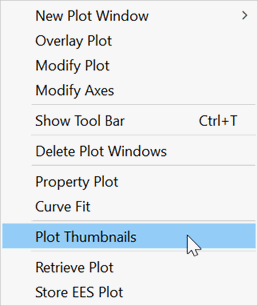
2. From the Windows menu, select Plot Windows. A fly-out menu will appear with Plot Thumbnails at the top, as shown. Select this menu item.

3. The button bar below the main menu provides a button to access the plot windows. This button appears as ![]() . Hold the Ctrl key down or right-click on this button to make the Plot Thumbnails window appear.
. Hold the Ctrl key down or right-click on this button to make the Plot Thumbnails window appear.
Use the arrow keys to navigate from plot to plot. The selected plot will be displayed with a yellow border. The status bar at the bottom of the window shows the plot tab position, the plot tab caption and the plot description (which can be entered or edited by right-clicking on the plot window tab) for the selected plot. Press the Enter key or click the right mouse button on a plot to open and move the focus to the Plot window for that plot. The slider control at the lower right of the window controls the size of the thumbnails. Sliding it to the right enlarges the thumbnails. Resize the Plot Thumbnails window to make the display appear as desired.