Adding an Audio-Visual item
Audio-visual items such as movie files (having an .avi file name extension) or sounds (having a .wav filename extension) can be placed on the Diagram window or child Diagram windows by selecting the Add Audio-Visual item button in the toolbar ![]() . The following dialog window will appear after clicking this toolbar button.
. The following dialog window will appear after clicking this toolbar button.
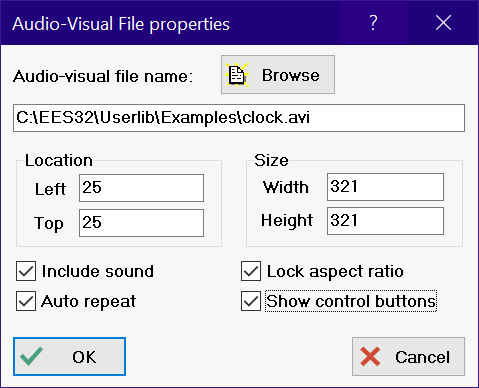
The Browse button facilitates selection of the audio-visual file. Any file that following the MDI interface should be acceptable, including files that have a .avi or .wav file name extension. If a movie file is selected, EES will automatically fill in the Width and Height of the movie. These fields can be changed. If the Lock aspect ratio button is selected, changing either width or height will result in an automatic change in the height or width to ensure that the original aspect ratio remains unchanged.
If the Show control buttons is checked, a control bar ![]() will be placed below the audio-visual item. The bar has the familiar play, pause, stop, step, previous control buttons. If the control buttons are not selected for display, then the movie is controlled by the left and right mouse buttons. To play, click the left mouse button within the item rectangle while in Application mode. To pause a playing item, click the left mouse button within the item rectangle. Clicking the right-mouse button stops a playing move and resets it to the beginning.
will be placed below the audio-visual item. The bar has the familiar play, pause, stop, step, previous control buttons. If the control buttons are not selected for display, then the movie is controlled by the left and right mouse buttons. To play, click the left mouse button within the item rectangle while in Application mode. To pause a playing item, click the left mouse button within the item rectangle. Clicking the right-mouse button stops a playing move and resets it to the beginning.
The audio-visual control information can be viewed or changed by right-clicking in the item rectangle while in Development mode.