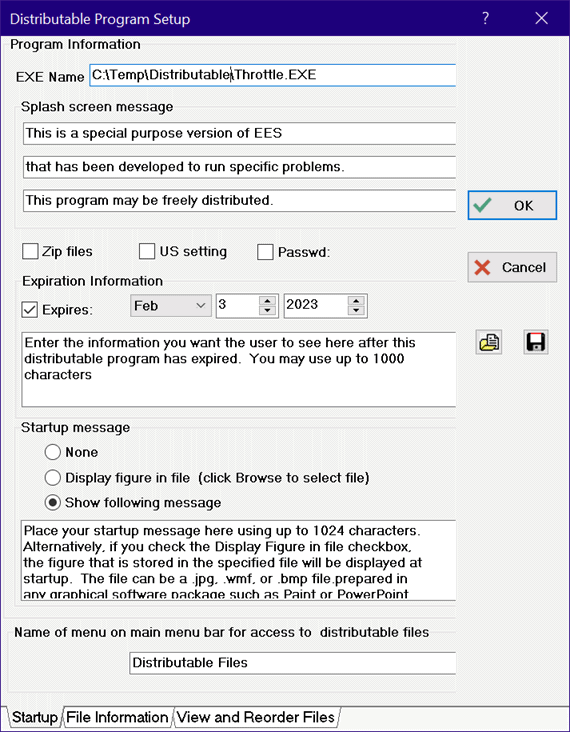
Make Distributable Program
This Make Distributable command in the File menu will create a special purpose EES program that can run up to 100 preselected problems. The selected EES problems, the EES engine and supporting files are placed in a single executable file that can be freely distributed to others. An option is provided to zip this file along with additional files that are required. Users do not need to own EES to run the calculations or create/change/view the plots and tables. This command is only available in the Professional license.
NOTE: EES Distributable programs cannot be sold or be incorporated into other software that is sold. If an EES Distributable is part of another freely distributed program, then the fact that EES is included must be conspicuously disclosed each time the software is started.
The Diagram Window provides a convenient way of employing the distributable program capability. You can create an EES file with selected input and output variables displayed on the Diagram Window with the Add Diagram Text command. You can create 'hot areas' on the Diagram window which, when clicked, cause additional (child) Diagram windows to appear. Each child Diagram window can have a diagram, text, and input and output variables. Users provide values for the input variables. You can place a Calculate button on the Diagram window which initiates the Solve or Solve Table commands. After the calculations are concluded, the calculated results are displayed in the output variables on the Diagram window. Alternatively, your Diagram window can provide an animation. The users can be restricted from changing or viewing the equations in the Equations or Formatted Equations windows or other windows by setting options in the Make Distributable Program dialog. A Save Inputs button can be placed on the Diagram window so that the user can save the current set of inputs and reload an existing set of inputs with the Load Inputs button.
The recommended way to use the Make Distributable command is as follows. Create a new temporary directory and copy the .EES file(s) that you wish to appear in the Distributable program. Also copy to this directory any additional files that you want to include, such as help files, Lookup tables, etc. with the distributable program. If you select the option to zip the DIstributable program described below, all of the files in this directory (except .EES and .ZIP files) will be zipped into one file. Library files that are needed for the distributable program to operate will also be added to the .zip file.
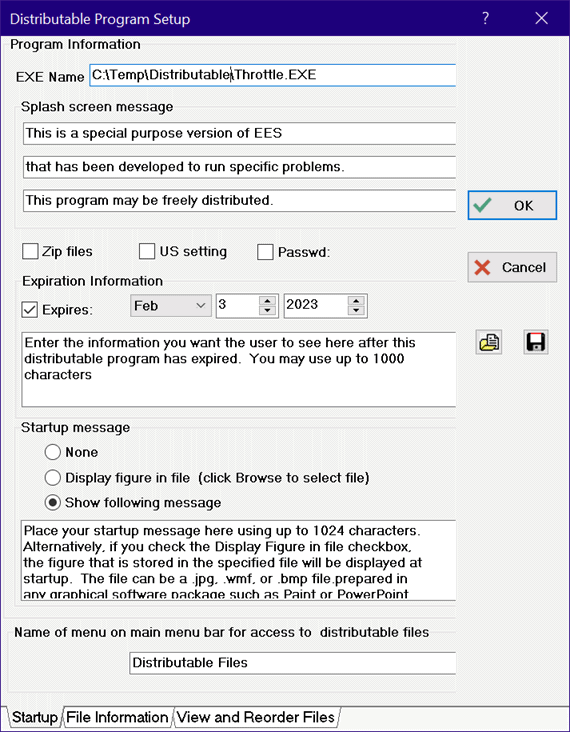
After selecting Make Distributable Program, the multi-tabbed dialog window shown above will appear. The Startup tab provides fields to specify a number of characteristics of the distributable file. The first is an edit field for the name of the executable program you will be generating. The complete path and file name should be provided here. The file name extension.EXE will be assumed, but if you select the option to zip the file the saved file will have a .zip extension.
When the distributable program is started, it will display the EES splash screen with the 3 line message that you provide in this dialog. You can supply blank fields here, but that is not recommended.
If the Zip Files option is checked, EES will create a .zip file includes the distributable program and all of the additional files that you select.
(Note. Older versions of EES provided a Web Interface check control. The web interface is no longer supported, but it still can be used. Hold the Ctrl key down will selecting the Make Distributable command from the File menu to make the Web Interface control appear.)
You must set expiration date after which the distributable program will no longer function. By default, the expiration date is one year from the current date. The expiration date must be within 5 years of the current date. If the date that the distributable program is used is beyond the expiration date, a message indicating that the program has expired will be displayed. You can also specify a password that must be supplied by the user in order for the distributable program to operate by checking the Passwd control. The US Setting checkbox, will, if checked, ensure that the decimal point is used as the decimal separator regardless of the setting on the user's computer.
When the distributable program starts, you can optionally have it display the contents of a graphical file having a .jpg, .wmf, or .bmp file name extension by checking the Display figure in file radio button. The figure represented in the file will appear in the size it was created in a dialog window with an OK button at the bottom to dismiss it. Alternatively, if you check the Show following message radio button, the text entered in this dialog window with up to 1024 characters will appear at startup in a small separate window. The startup figure or text message will be also be accessible with the Help menu so users can see it again if necessary.
Up to 100 EES files can be included with the distributable program. If more than one file is included in the distributable file, the included files will be accessible from a menu at the right of the menu bar. The name of the menu can be supplied in the field at the bottom of this table window.
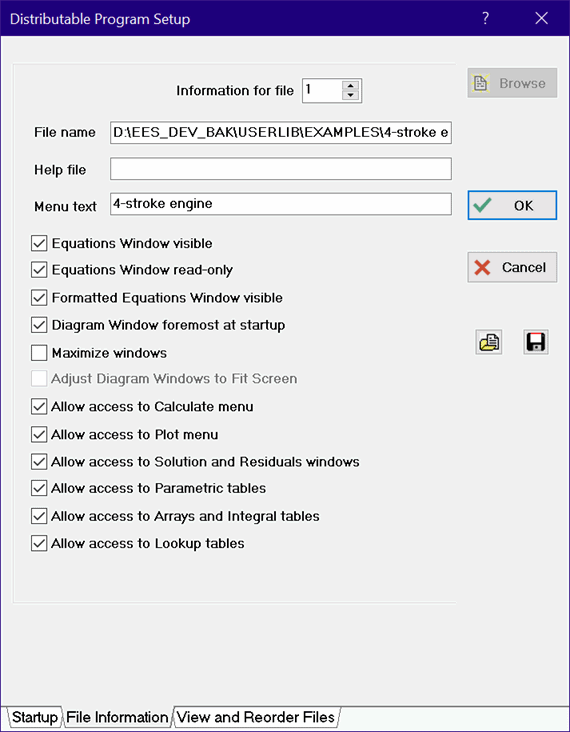
The File Information tab allows information to be entered for each EES file that you wish to include with the distributable program, as shown above. Select the file you wish to enter information for using the control at the top of the page. You must enter the name of the EES file in the first edit field. Use the Browse button to make this selection process easier. Note that you can select more than one file with the browse button for the file name field. In this case, the selected files will entered sequentially. The EES files will be copied into the distributable file that is created, so they do not need to be provided with the executable program. The next edit field allows you to enter the name of a help file that will provide help information specific to this EES program. The help file can be of four types: an ASCII text file (*.txt), a .pdf file, a Windows help file (*.chm) or an HTML file (*.htm). EES will automatically determine the file type independently of the file name extension. The Help file will be associated with a menu item appearing in the Help menu.
Note that help files are NOT copied into the Distributable program and therefore they must be provided in separate files. These files must be located in the same directory as the Distributable program or in a folder that resides in the same directory as the Distributable program. The use of an Installation program or Zip file is recommended to create a file that will install the Distributable program and the files that it requires (external libraries and help files) in the proper locations. EES will optionally zip all of the files needed to make the distributable program if the Zip Files check box is selected. If your program requires separate help files, copy them into the same temporary directory that the .EES file is in or place them in a subdirectory within the USERLIB directory and check that subdirectory to be included in the USERLIB directory when the Distributable program is created.
As noted above, the distributable program can incorporate up to 100 preselected EES files. When the distributable program is started, the first file will automatically be loaded by default. However, any one of the 100 files can be selected as the file that appears at startup by providing /# as a parameter where # is an integer between 1 and 100. For example, entering MyDistrib.exe /2 in the Windows Run dialog will start the distributable program and display EES file 2. The other files can be selected from the distributable files menu that is placed at the right of the menu bar. The default name of this menu is Distributable files but it can be changed to whatever you wish provided that it requires 75 or fewer characters. The names that appear in the File menu are entered in the third edit field for each file. By default, the name is the file name without the path or file name extension. However, it can be edited to be any name that you wish to see in the File menu.
The remaining items in the this tab window are a series of check boxes which control the capabilities the user will have when running the distributable program. If you want to restrict users from seeing your equations, uncheck the 'Equations Window Visible' and Formatted Equations Window visible check boxes. You can make the Equations window visible but non-editable by clicking the following check box. However, even if the user changes the equations, the changes cannot be saved with the distributable program. The advantage of this feature is that you can freely distribute any program without the user being able to see your equations, if you wish.
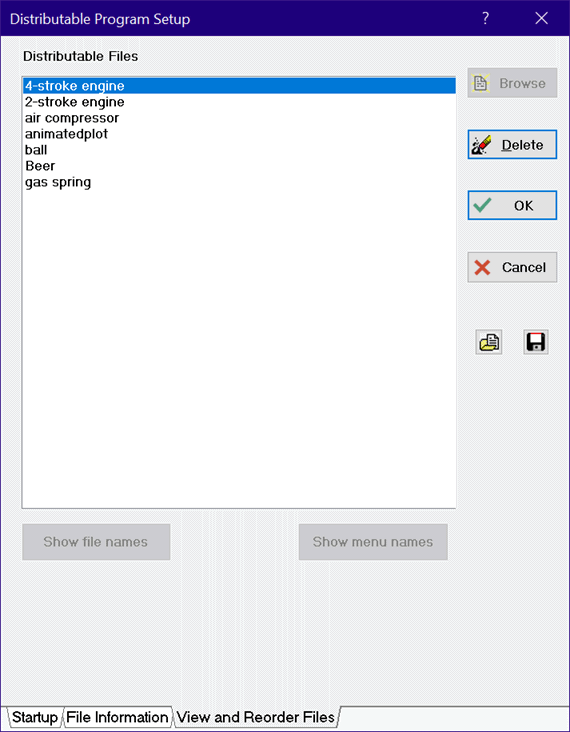
The View and Reorder Files table shows a list of all of the EES files that have been selected for inclusion in the distributable program. The files are initially shown with their shorter menu name, but the complete file names can be shown by clicking the Show menu names button. The files can be reordered in this window by clicking on a file name in the list and dragging it to its desired position. Clicking the Delete button will remove the file from the list. Note that a hyphen can be supplied as a file name. When the distributable program is started, the hyphen will be changed into a horizontal menu separator bar, allowing some order to be imposed in the list of files accessible by the distributable program.
Two small buttons are provided just below the Cancel button in the Make Distributable dialog. These buttons allow saving and loading of scripting files to simplify the process of creating distributable programs. The button on the right saves all of the information in the Make Distributable dialog window into a file having a .MDI (Make Distributable Information) file name extension. The other button will open *.MDI files and fill all of the field in the Make Distributable dialog window using the information in the file.
When you click the OK button, the following dialog will appear.
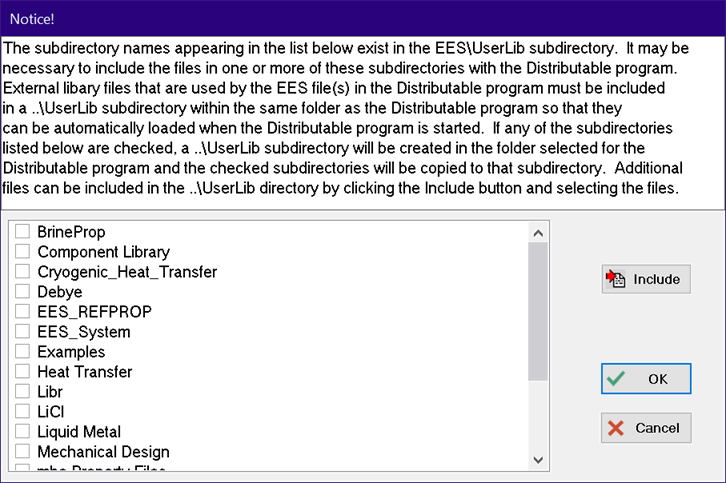
This dialog shows all of the subdirectories containing library files that are installed in the USERLIB (or USERLIB64 for the 64-bit license) folder in your installed version of EES. The EES file(s) in your distributable program may require one or more of these files. EES will create a USERLIB folder in the directory you specified for the distributable program and it will copy all of the files in the subdirectories that are checked in this dialog to the USERLIB folder in that directory. The USERLIB folder must be included with the distributable program for it to properly function. If you select the Zip Files option, the subdirectories that you select will be included in the resultant .zip file. In addition, you can select any files that you wish to include in the USERLIB folder for the distributable function using the Include button.
A Distributable EES program can be started with the /Hide command which will result in the program appearing only in the menu tray. Also, if /SOLVE or /SOLVETABLE is provided as a parameter, the executable will run and then quit after exporting any required files. For example, the following command issued from the run menu would start the EES executable named Test.EXE without showing the EES windows or startup screen. It would then execute and quit.
TEST.EXE /HIDE /SOLVE
See also: Diagram Window